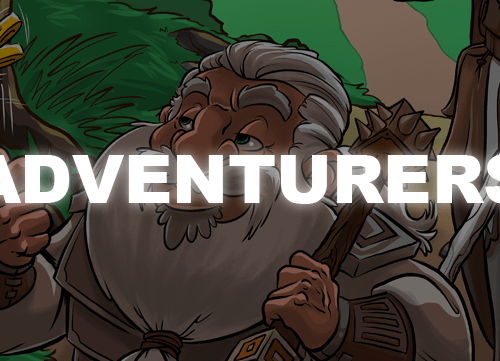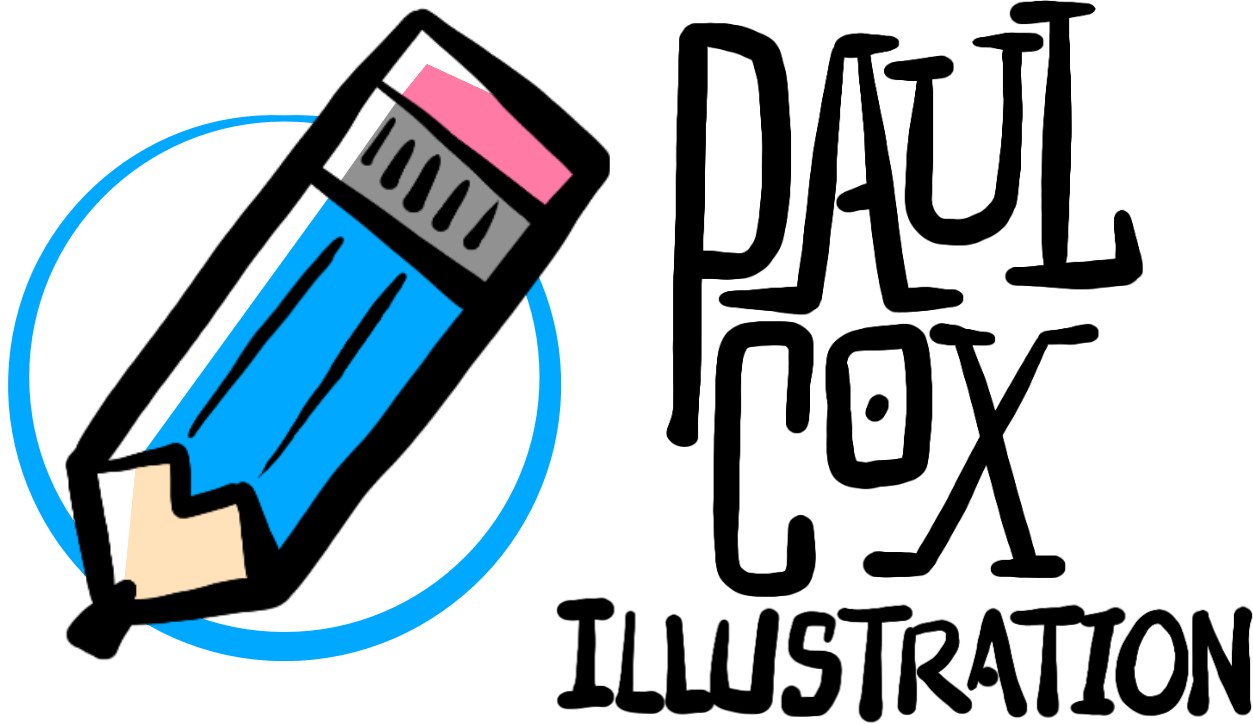WACOM Intuos5 Review
This week I upgraded from a WACOM Intuos3 to the Intuos5 which was released earlier this year. I had the Intuos 3 for about 4 years, and just last week the cord shorted out. I was able to rig something up with some masking tape so I could still use the cord until the new one arrived, but I think the constant adjusting finally put an end to the functionality.
As a freelance illustrator, I’ve made the transition from a raw material workflow (pencils, pens, paper, ink), to a completely digital workflow (pen tablet, computer). The Intuos3 has been my most valuable tool for the past 4 years, and I had become very much dependent upon it in order to get my client work done. It was a great tool, yet it had some flaws.
Far From Flawless: The Intuos3
Features like the pressure sensitive tablet, and the customizable buttons are a great way to be efficient when working in a purely digital workflow. However, I had my share of problems during my time with the Intuos3. Below are a few of the problems I had, and then the solutions to these problems found in the Intuos5.
1. The Built-In USB Cord. The USB cord is a great feature to have, but it works best if you are able to detach it from your device. The Intuos3 features a built-in USB cord that gets in the way when packing it up for on-the-go uses, and the built-in feature also makes it easier for the cord to short out. My own tablet met it’s demise at the hands of a shorted out cord.
2. Buttons of Plenty, Few to Use. The Intuos3 comes with 8 buttons, and 2 touch strips. However, 4 buttons and 1 touch strip are placed on the left hand side of the tablet, and 4 buttons and 1 touch strip are placed on the right hand side of the tablet. This would be a great layout if I had 3 hands, but I don’t. When Using the pen with my right hand, it seems very inconvenient to cross my left hand overtop of my right hand in order to reach the buttons on the left hand side of the tablet. My solution to this problem was to completely disable the buttons ont he right hand side, and only use the ones on the left, giving me only 4 buttons to customize.
3. What Are All Those Sticks Lying Around? The Intuos3 came with several replacement pen nibs that ended up lying around inside one of my drawers, and I always ended up losing them. I also had to use my teeth or track down a pair of tweezers in order to replace the nibs. “A place to store these dadgum things would be nice.” A thought that came to me quite often.
1. No Cord? The feature I love about this tablet is the option to have a detachable cord, or go completely wireless. And the great thing about it, is that the battery is rechargeable by connecting the USB cord from the tablet to the computer. I think Apple could learn a thing or two from this for their wireless accessories.
2. All of the Buttons Are Useful? The Intuos5 is designed so that all of the buttons are on one side of the tablet, so it can be reverseable for left or right handed people, and you can easily use all of the buttons.
3. Secret Agent Pen. What’s that? Your nib has seen better days? Don’t you fret, because inside the mock ink-well/pen holder, you will find an assortment of pen nibs and a specially designed tweezer for you to use until the cows come home!
New Features
4. Don’t Touch Me! The Intuos5 features a touch feature that allows you to customize certain touch patterns to accomplish certain tasks. My favorite use for this feature, and the one I use most often, is the rotate command. All I have to do is place two fingers on the tablet and rotate then clockwise, and the Photoshop illustraion rotates for me.
5. Wireless Option. The ability to go wireless is incredibly helpful, and I’m sure it’ll increase the lifespan of this tablet. The detachable cord is great, but purchasing the wireless kit along with the tablet has been a great investment so far. I like this feature a lot, because I don’t have to worry about twisty tying a cord or having a cord dangling down by my feet. If I need to move the tablet out of the way, I just pick it up and set it aside. If I’m not using it, I just push the power button on the side.
Final Thoughts
The Intuos5 is a great tool for any artist. I give it my highest recommendation!
New Face
Hyoi of the Hross
You May Also Like

Lunarchitects Game Art
July 17, 2015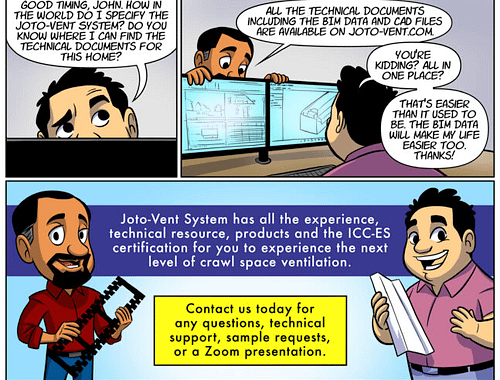
From Script To Final Comic
December 1, 2022